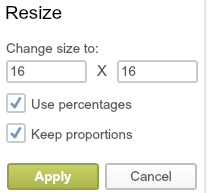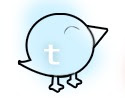While scrolling through Pinterest, like I have been doing a lot lately :), I noticed just how many cute and simple Thanksgiving table decorations there are out there (I also , might, have noticed all the delicious looking food, but that's besides the point! ;))!
There also were lots of hand turkeys! Turkeys with poems, turkeys with color, turkeys made out of beans, turkeys made out of paint, markers, ribbon, feathers, crayon, pencil, rice. You name it, there's a hand turkey, somewhere, made out of it ;)!
The one thing I didn't see much hand turkeys made from was a hand painted with glue, printed on paper, and covered with glitter. (Although I'm sure there is one!) So, I've decided since this year the Thanksgiving table is going to be gold "themed" I would make gold glitter hand turkeys and set them up on the table! To make it more festive and besides, who can beat the classic?
To start, gather some simple materials!
- Glue
- Glitter
- Paper (of your choice)
- Pencil (optional)
Then, everything else is pretty easy! Gather up your kids or do this alone, and these hand turkeys are especially easy for younger kiddos!
1. Paint the hand your going to be use with a liberal amount of glue, (not so much that it's dripping off of your hand, though.)
2. Stamp your hand firmly on your folded piece of paper, (I went with normal printer paper for this, since I didn't have any card stock, but you can use any kind! Also, for smaller turkeys, use a sturdy flash card folded in half and only stamp your pointer finger three times. Use your thumb to make the body (you may need to make the body a bit larger to fit with the wings!))
3. Pour or pat/tap glitter on with a fluffy paint brush over your turkey. (In my case I'm using gold!)
4. Let Dry!
Or,
What you'll need for a different version of the one above! (They are pretty much the same, but I thought I would share!)
- Pencil
- Glue
- Paper (of your choice)
- Small paint brush
2. Squirt a small amount of glue all of the tracing.
3. Spread the glue into all areas of the hand with your small paint brush.
4. Sprinkle glitter on top of the glue.
5. Pour the access glitter back into your glitter bottle or a trash can.
6. Let dry!
(For the smaller hand turkey here are the steps… partially in pictures.)
1. Paint your pointer and thumb with glue.
2. Stamp you pointer three different times (to make three feathers) and once in the front to make a head.
3. Using your thumb to make a glue circle big enough to fit with the "feathers".
5. Pour glitter over the glue.
6. Let dry!
Here are some of the ones I finished! (I ended up putting brown and some red glitter on my turkey instead of going all gold!)
(Just ignore the mess on the upper right corner.. Sticky glue hands accident!)
I really hope everyone enjoys this! It was SUPER simple, easy, and fun! I hope you try it out and,
Talk to you all soon!